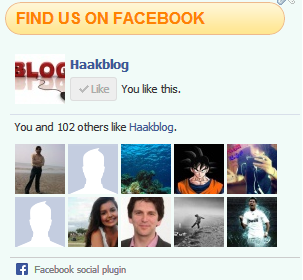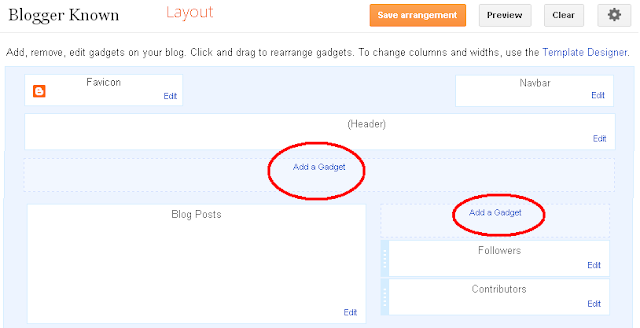IP2Location™ Widgets
Free widgets to display visitor geolocation information on your website. Just copy and paste the widget code below into your webpages.
Information Box (Frame: 400x80) Horizontal HTML
1 | <iframe src="https://tools.ip2location.com/ib1" width="404" height="86" marginwidth="1"scrolling="no" frameborder="0"></iframe> |
Information Box (Frame: 200x160) Square HTML
1 | <iframe src="https://tools.ip2location.com/ib2" width="204" height="162" marginwidth="1"scrolling="no" frameborder="0"></iframe> |
Information Box (PNG 400x80) Horizontal Image
1 | <a href="http://www.ip2location.com" target="_blank"><img src="https://tools.ip2location.com/ip2location.png" border="0" width="400" height="80" /></a> |
Information Box (PNG 200x160) Square Image
1 | <a href="http://www.ip2location.com" target="_blank"><img src="https://tools.ip2location.com/ip2locationbig.png" border="0" width="200"height="160" /></a> |